License key
WordPress Plugins by Space X-Chimp
You will receive a license key along with your purchase confirmation. As long as it is active, this key allows you to get updates for the purchased WordPress plugin and get access to premium support.
Note! In the following tutorial, the “My Custom Functions Pro” plugin is used as an example.
To enter your license key into the plugin, please perform the following steps:
-
Log in to Admin Area of your WordPress website.
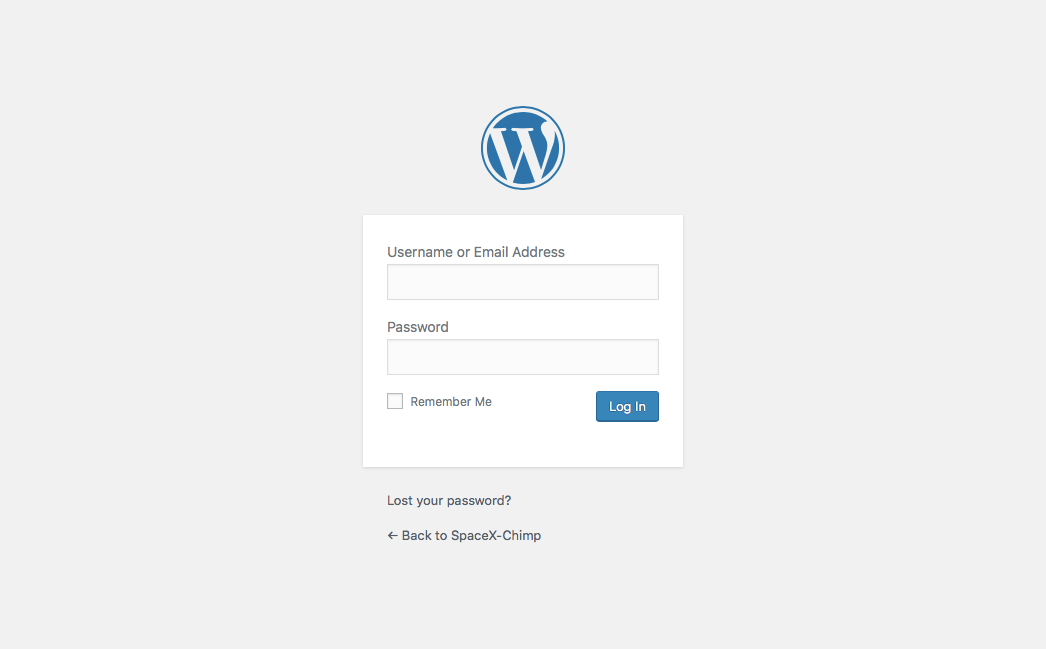
-
Go to
Settings->PHP Inserter PRO. You will be taken to the plugin settings page.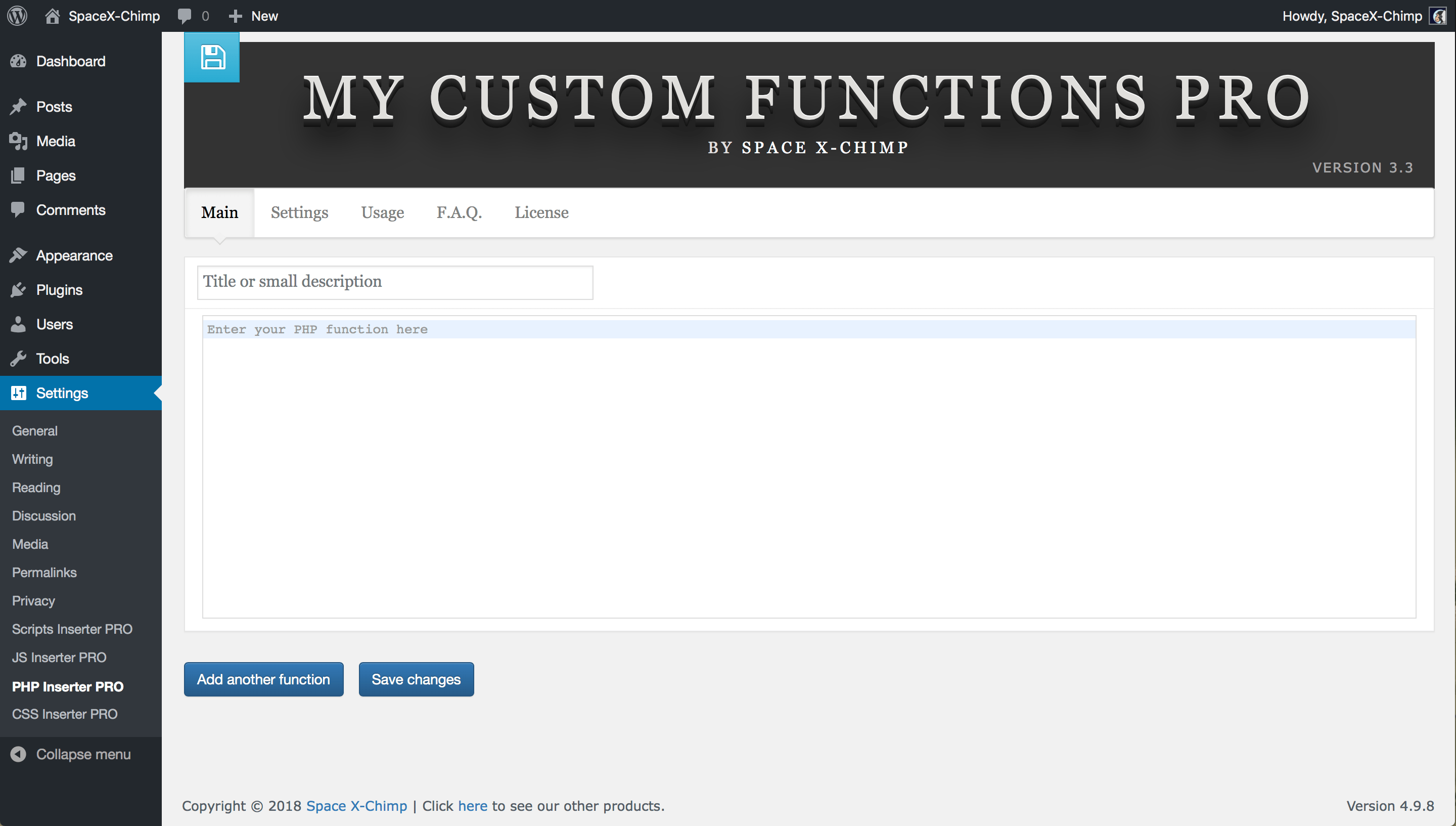
-
Navigate to the
Licensetab.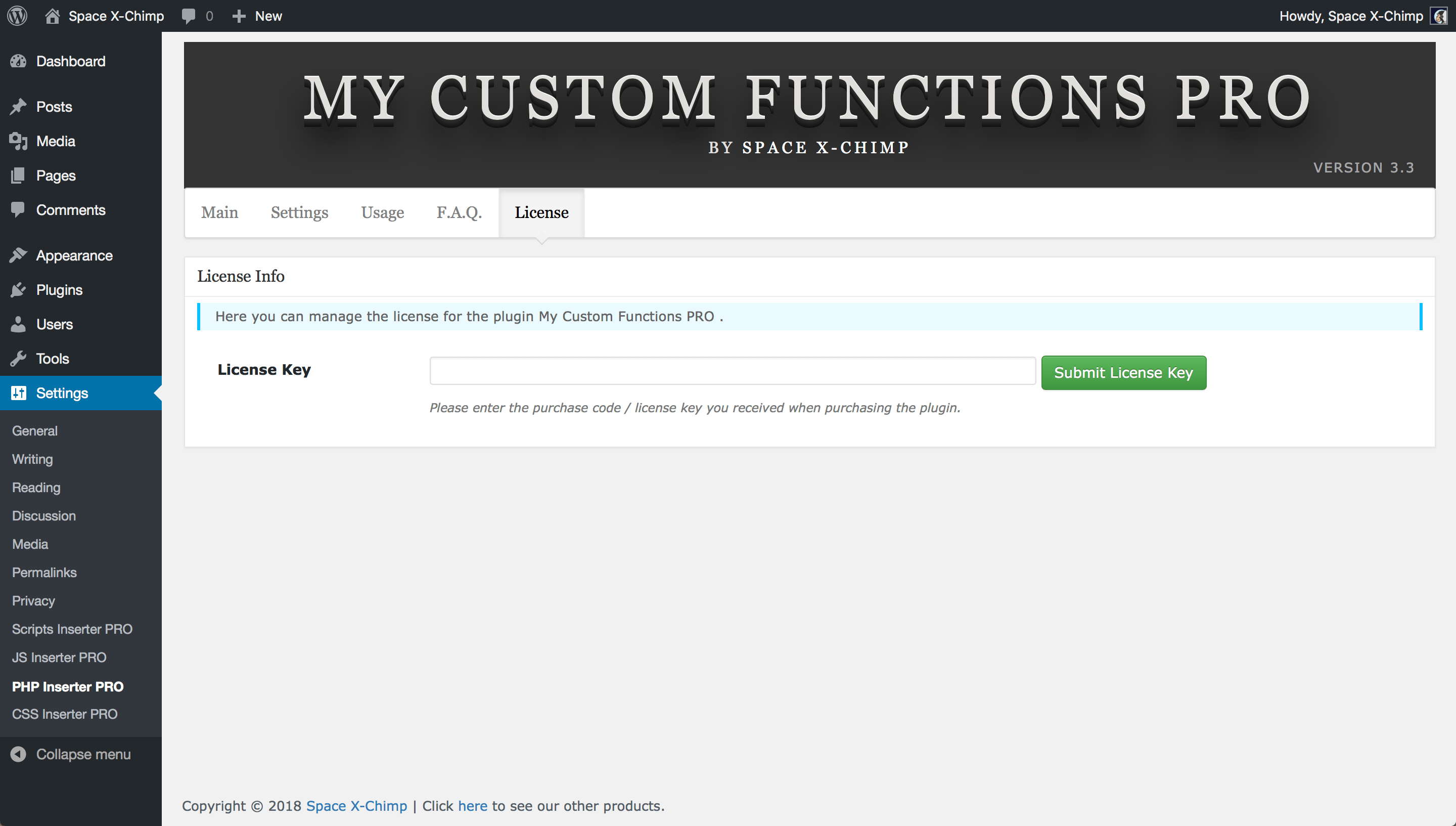
- Enter your license key in the field
License Key. - Click the
Submit License Keybutton.
More help & support
If you have any questions that are beyond the scope of this documentation, please read the Frequently Asked Questions. If you still can’t find an answer to your enquiry, please don’t hesitate to contact us and we’ll be happy to help you out.
Answers to common questions about licenses, payment process, refunds and customer support can be found on the page Common Questions.