Instructions
WordPress Theme: Anarcho Notepad
This is the “Anarcho Notepad” theme instructions page. We have tried our best to keep it as simple as possible. If you think it can be made even simpler let us know we will be glad to change it. Let’s start!
On the left side, you can see the table of contents of this documentation. Jump to the section you want, or read it all through – your choice. Let’s move on!

Installation
Install “Anarcho Notepad” theme just as you would any other WordPress theme.
There are three methods to install the theme. You can install it directly from the WordPress Admin Area, or you can install it manually by first downloading the theme.
Automatic installation (via WordPress Admin Area):
To install the theme automatically (from the WordPress Admin Area), please perform the following steps:
- Log in to Admin Area of your WordPress website.
- Go to
Appearance->Themes. - Click the
Add Newbutton. - Type
Anarcho Notepadin the search field and pressEnter. - From the results, hover the mouse over the
Anarcho Notepadtheme and click on theInstallbutton. Wait a few seconds until the theme is installed. - Hover the mouse over the “Anarcho Notepad” theme title or preview image and click the
Activatebutton to activate the theme. - Go to
Appearance->Customizefor further customization of the theme.
Semi-automatic installation (via WordPress Admin Area):
To install the theme semi-automatically (from the WordPress Admin Area), please perform the following steps:
- Download the ZIP archive with this theme to your computer. After downloading you should have a ZIP archive called
anarcho-notepad.1.0.zip. This is a compressed file containing all the folders and files required for the theme to function properly. - Log in to Admin Area of your WordPress website.
- Go to
Appearance->Themes. - Click
Add New->Upload Theme->Choose File, and browse the ZIP archive with the theme. Click theInstall Nowbutton. Wait a few seconds until the theme is installed. - Hover the mouse over the “Anarcho Notepad” theme title or preview image and click the
Activatebutton to activate the theme. - Go to
Appearance->Customizefor further customization of the theme.
Manual installation (via FTP access)
To install the theme manually (by simply uploading all files via FTP or SFTP), please perform the following steps:
- Download the ZIP archive with this theme to your computer. After downloading you should have a ZIP archive called
anarcho-notepad.1.0.zip. This is a compressed file containing all the folders and files required for the theme to function properly. - Unzip the ZIP archive with this theme on your computer. You’ll get the folder
anarcho-notepad.You need to preserve the directory structure in the archive when extracting these files.
- Access your server via FTP or SFTP.
If you aren’t sure how usually your web hosting provider will have instructions somewhere on their website.
- Browse to the directory
wp-content/themes/.The location of the folder
wp-contentdepends on your host’s setup. Typically, the folderpublic_htmlcontains all the files of the website, among which you will find this folder. Please contact your web hosting company to get help if you can’t find this folder. - Upload the theme folder
anarcho-notepadfrom step 1. Wait for the uploading to complete, it may take several minutes. Once the upload complete, the theme should be inwp-content/themes/anarcho-notepad/on your server. - Log in to Admin Area of your WordPress website.
- Go to
Appearance->Themes. - Hover the mouse over the “Anarcho Notepad” theme title or preview image and click the
Activatebutton to activate the theme.Note: If the theme preview is blank, do not activate the new theme without investigating further. Your website may not be displayed correctly, otherwise.
- Go to
Appearance->Customizefor further customization of the theme.
Troubleshooting installation issues
A common issue that can occur when installing a WordPress themes is "The package could not be installed. The theme is missing the style.css stylesheet." error message being displayed when uploading or activating the theme. One of the reasons you may receive this error is if you have uploaded the incorrect file.
The theme package that you downloaded is called Anarcho_Notepad.zip and includes a “parent theme” and a “child theme”.
To solve the issue simply extract/unzip the theme package you downloaded and upload only the anarcho-notepad.1.0.zip file which is included.
Update theme to new release
The “Anarcho Notepad” theme can be updated to the latest release from the WordPress Admin Area just as you would any other WordPress theme.
We have three types of updates:
- Adding new features - We add new features to the theme whenever we have a new cool feature requests by our customers, as well as our team.
- Code improvement - This makes the theme more stable and faster, and also improves security.
- Solving bugs or issues - If any bugs or issues appear due to browser updates or WordPress version changes, we make sure to update the theme ASAP to keep you and visitors of your website safe.
Regardless of the type of updates, they should be applied as soon as conveniently possible.
Update via FTP or SFTP:
You do not need to install updates manually, but if you want, you can.
To update the theme manually (by simply overriding all files via FTP or SFTP), please perform the following steps:
- Download the ZIP archive with the new version of this theme to your computer. After downloading you should have a ZIP archive called
anarcho-notepad.1.0.zip. This is a compressed file containing all the folders and files required for the theme to function properly. - Unzip the ZIP archive with the new version of this theme on your computer. You’ll get the folder
anarcho-notepad.You need to preserve the directory structure in the archive when extracting these files.
- Access your server via FTP or SFTP.
If you aren’t sure how usually your web hosting provider will have instructions somewhere on their website.
- Browse to the directory
wp-content/themes/.The location of the folder
wp-contentdepends on your host’s setup. Typically, the folderpublic_htmlcontains all the files of the website, among which you will find this folder. Please contact your web hosting company to get help if you can’t find this folder. - It’s best to have a backup, so download the theme folder
anarcho-notepadto your computer. - Upload the theme folder
anarcho-notepadfrom step 2, with replacing the current folder of the theme. Wait for the uploading to complete, it may take several minutes. Once the upload complete, the theme should be inwp-content/themes/anarcho-notepad/on your server.Important! Sometimes files are deleted inside the theme folder so make sure that your program is deleting all files and uploading the new ones when it overrides instead of simply “updating newer files”. It can cause issues if you have files on your server inside the theme folder that are no longer used in the theme itself.
Note! After you are done updating a theme please also clear your website and browser cache to prevent errors (this should be done when updating any theme or plugin).
Customization
Our programmers and designers have done a great job to make the theme easily customizable using the WordPress Customizer interface.
To customize “Anarcho Notepad” using the built in options, “Anarcho Notepad” should already be active:
-
Log in to Admin Area of your WordPress website.
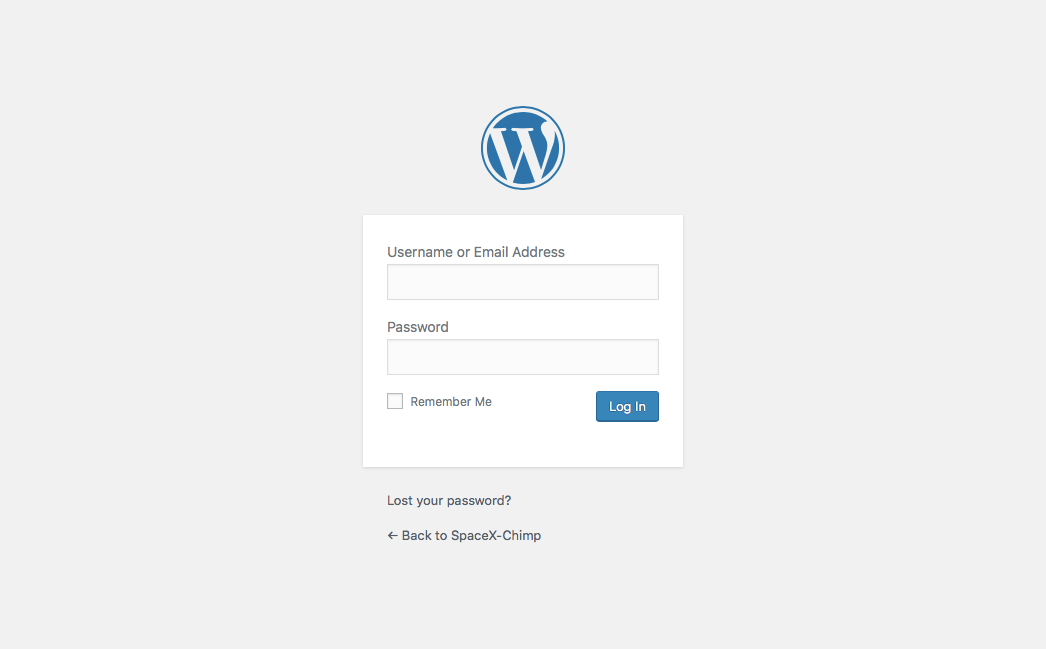
-
Go to
Appearance->Customize.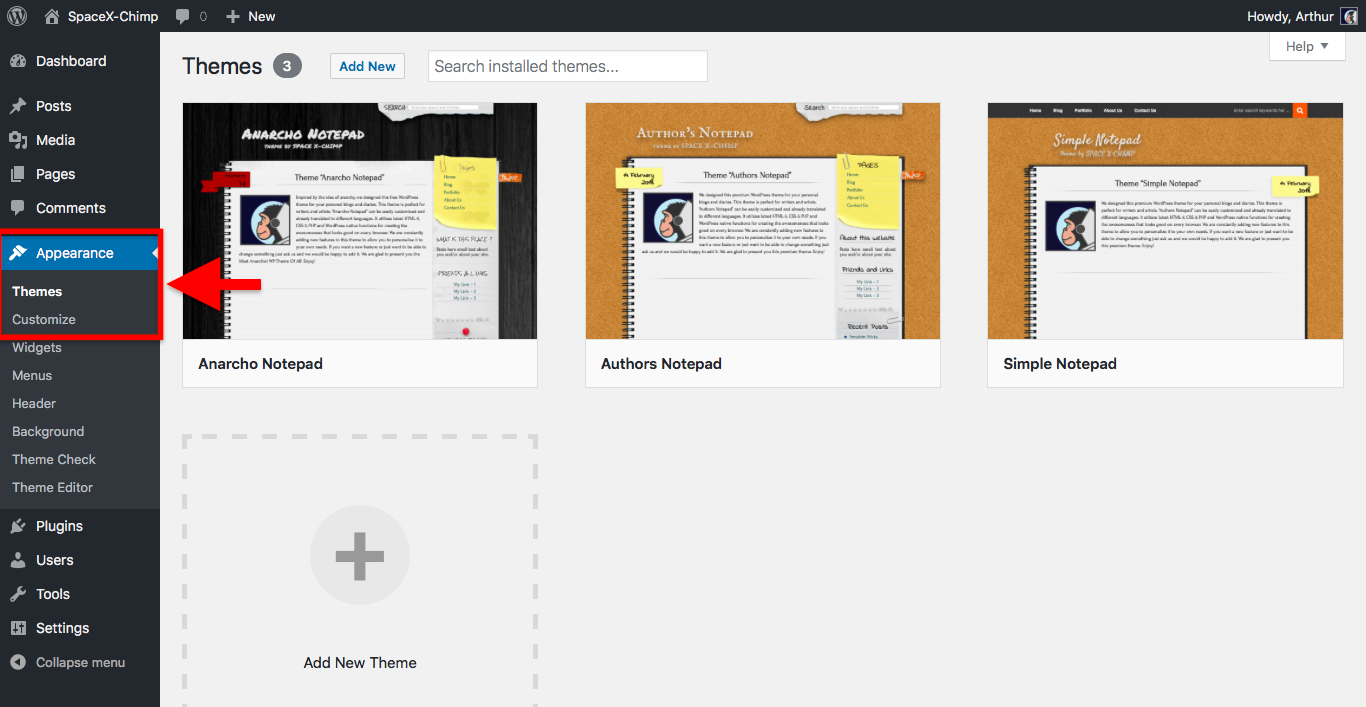
-
A page explaining the options will be displayed. Select the desired options.
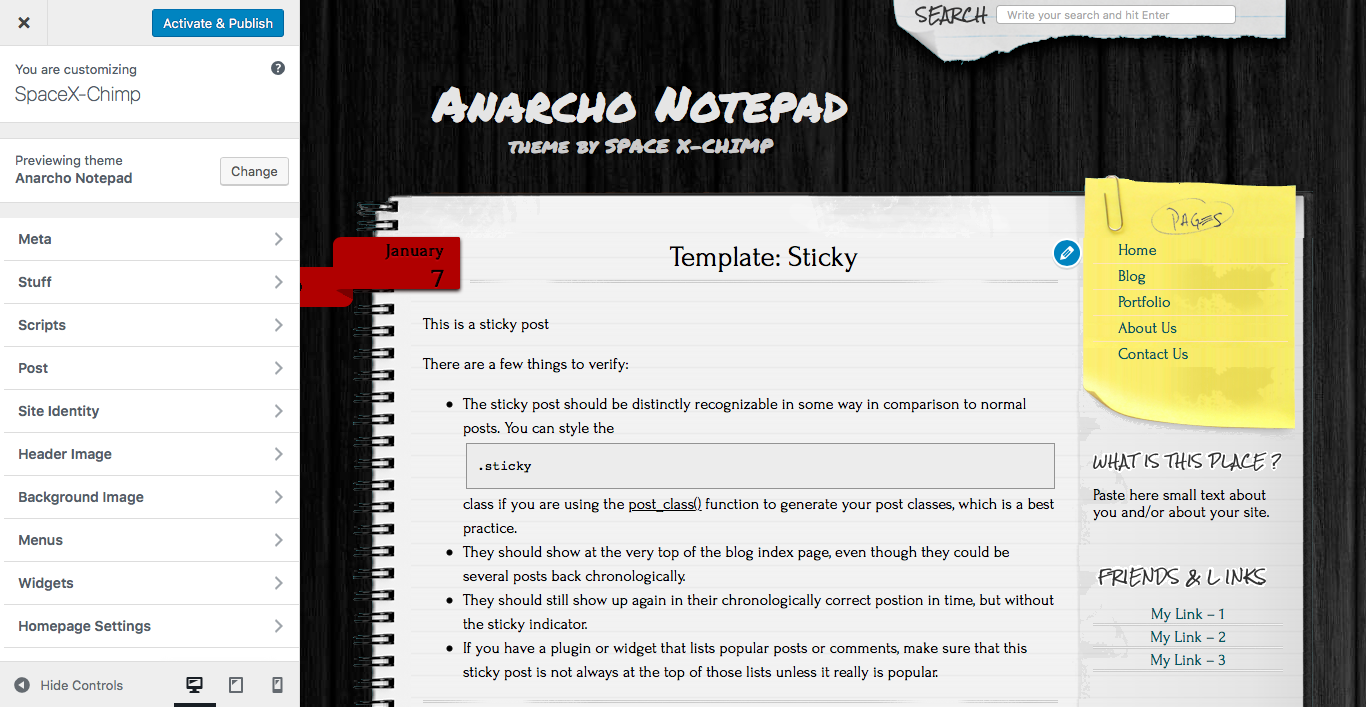
-
Click the
Publishbutton to publish your changes.
Manual customization
Please use a child theme for the manual customization of the theme. You do not even need to create a child theme by yourself, we already did it for you. You can download it there.
A child theme is a theme that inherits the functionality of another theme, called the parent theme. Child themes allow you to modify, or add to the functionality of that parent theme. A child theme is the best, safest, and easiest way to modify an existing theme, whether you want to make a few tiny changes or extensive changes. Instead of modifying the theme files directly, you can install a child theme and override within.
Why use a Child Theme? Here are a few reasons:
- If you modify an existing theme and it is updated, your changes will be lost. With a child theme, you can update the parent theme (which might be important for security or functionality) and still keep your changes.
- It can speed up development time.
- It’s a great way to get started if you are just learning WordPress theme development.
You can read more about child theme in the Codex.
Date tag (Red ribbon)
Disable “Red Ribbon” on certain page
To disable the “Red Ribbon” date tag on a certain page, you can use the special template called “Page without date”.
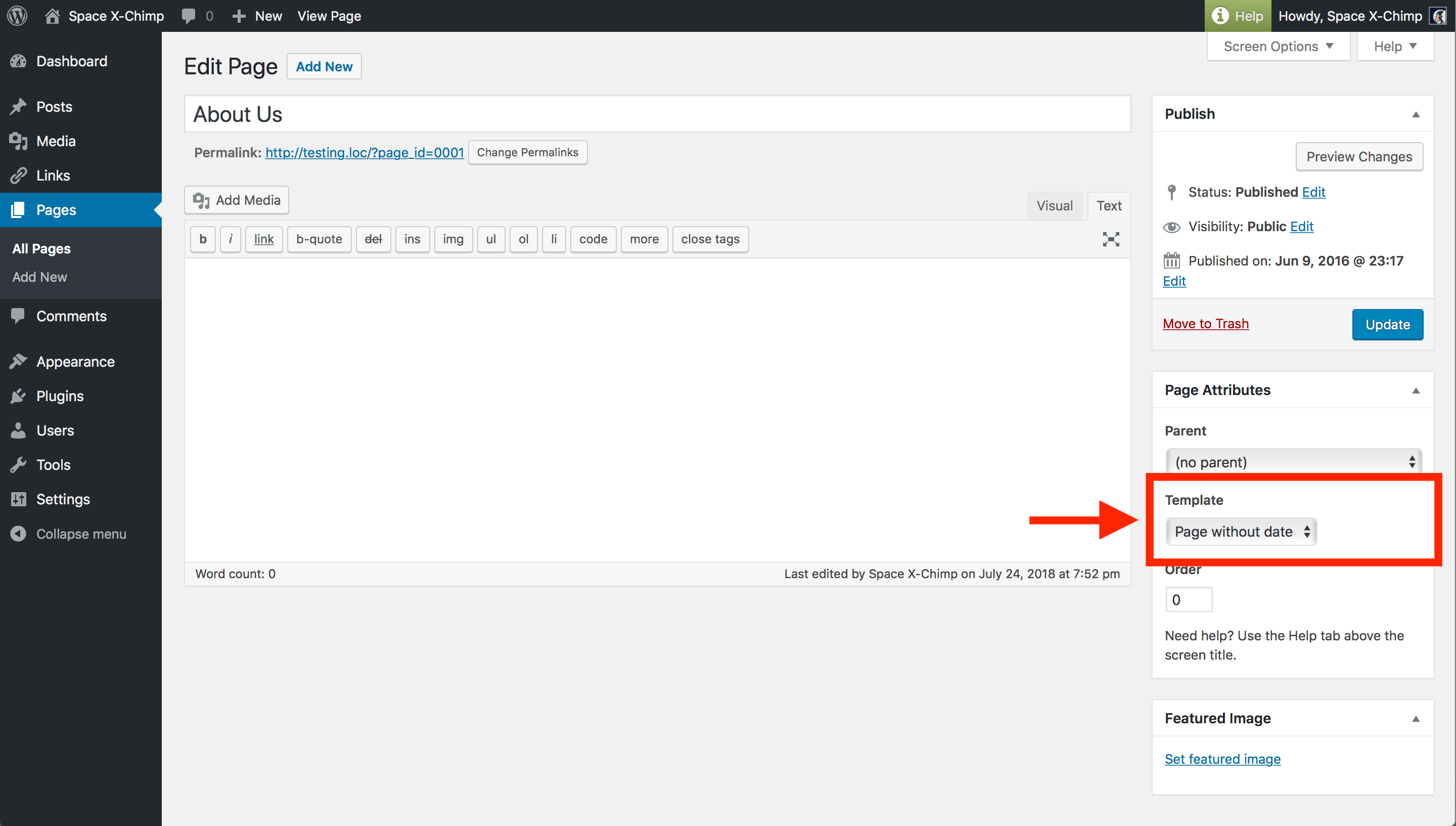
Integrate social icons
To integrate social icons into your website, just use our WordPress plugin called “Social Media Follow Buttons Bar”. You can find the plugin here :
- Free version : https://wordpress.org/plugins/social-media-buttons-toolbar/
- Premium version : https://www.spacexchimp.com/plugins/social-media-buttons-toolbar-pro.html
We also use this plugin on our website. But note that on our website we use a development version of this plugin, so that some features of the social icons that you can see on our website are not yet added to the released version of the plugin. Before adding new features to the plugin, our engineers carry out a complete testing process on our website, and so now some features of the social icons are undergoing testing and will soon be added to the released version.
Gutenberg editor
The “Anarcho Notepad” theme is support the new Gutenberg editor. Since the Gutenberg editor has not yet been released, its support may not yet be complete, but we will fix this in future releases of the theme.
Troubleshooting
As with every theme, it’s possible that things don’t work. It’s impossible to tell what could be wrong exactly.
The most common cause of any type of problem experienced by users is the website cache and the theme conflict. Our theme is compatible with most third-party plugins. But, unfortunately, we cannot check it with all third-party plugins (especially paid ones) for compatibility, therefore there are cases when the theme does not work with a third-party plugin. We constantly check our theme for compatibility with third-party plugins. If we find that our theme is incompatible with a third-party plugin, and if we can fix it on our part, we release an update of the theme to fix the problem.
Perhaps the problem will be solved by one of the following solutions. Please try this and let us know. Thank you!
- Please try to clear your browser’s cache. Every web browser stores a cache of the websites you visit (pages, images, and etc.) to reduce bandwidth usage and server load.
- Please try to clear your website’s cache created by any kind of caching system, it could be a WordPress plugin or a web service such as the CloudFlare.
- Please try to re-login to your WordPress website.
- Please try to restart your computer or try on another computer.
- Please try to temporarily disable all plugins and сheck if the issue persists. If the problem is gone, then the problem is in conflict with a plugin installed on your WordPress website.
Bug report
Bug reports are very welcome! Please visit our contact page and report. Thank you!
Please include as much information as possible, including a link to your website where the problem can be seen (if applicable). Describe in more detail what exactly you are seeing. Here are some examples:
- Elements of the theme are not working.
- An error message is displayed on the back-end of website.
- An error message is displayed on the front-end of website.
- Website is crashed.
More help & support
If you have any questions that are beyond the scope of this documentation, please read the Frequently Asked Questions. If you still can’t find an answer to your enquiry, please don’t hesitate to contact us and we’ll be happy to help you out.